Automated consent messaging is only available on Granola for macOS - it’s not in our Windows app, and Granola for iPhone is just for in-person meetings.
Setting Consent Messaging up
If you navigate to the settings tab in Granola, navigate to the Labs tab and find the “Let others know you’re using Granola” toggle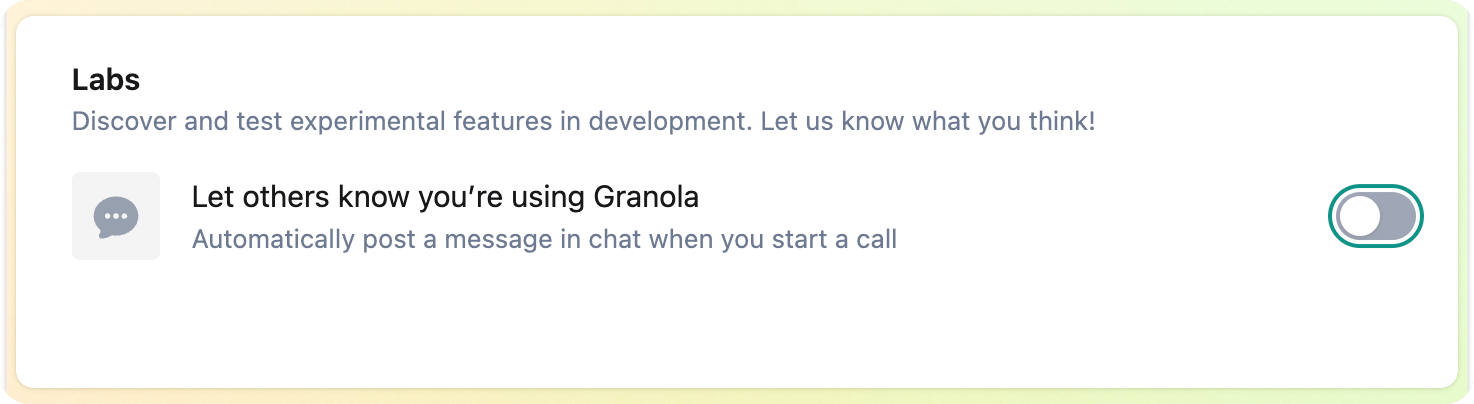 When you toggle it on for the first time, a security dialog will pop up with the quite scary request to “control your computer”
When you toggle it on for the first time, a security dialog will pop up with the quite scary request to “control your computer”
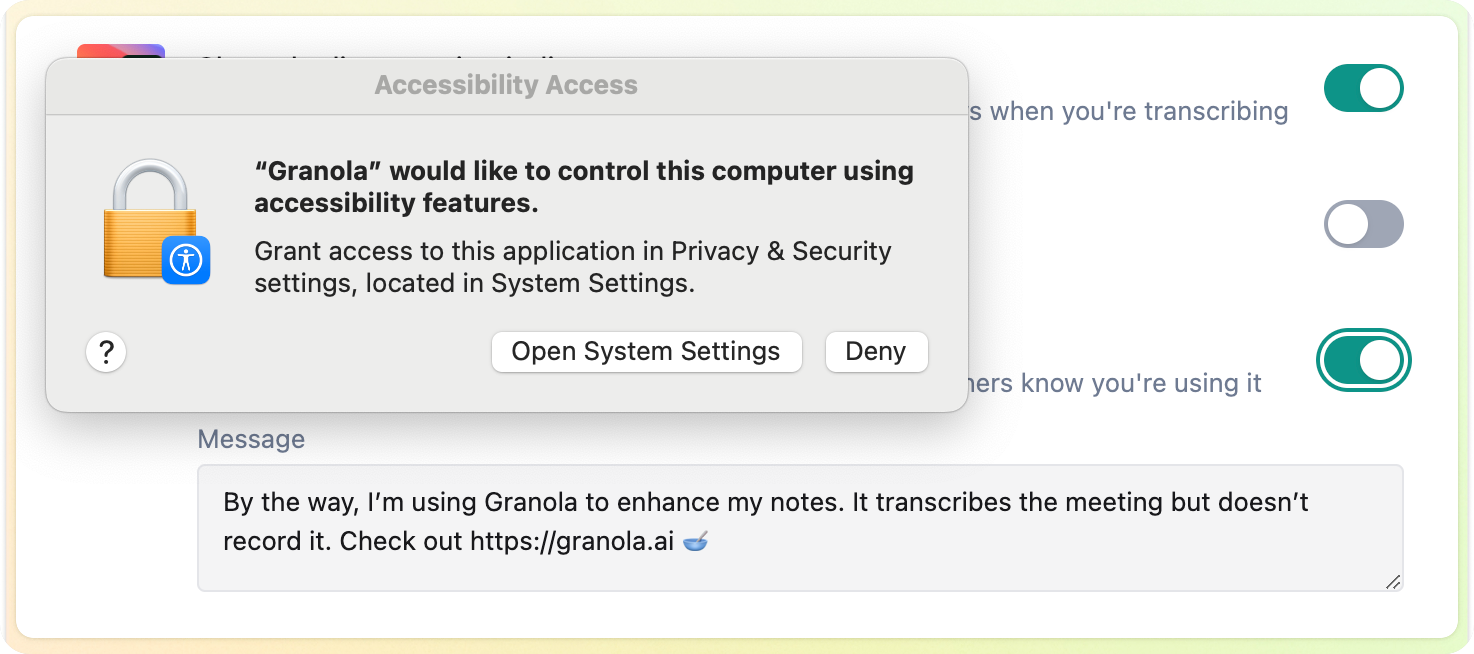 This feature requires that we can control which window is foregrounded and run some related processes in the background. This is the only part of Granola that requires this permission, we do not use it elsewhere in the app.
This feature requires that we can control which window is foregrounded and run some related processes in the background. This is the only part of Granola that requires this permission, we do not use it elsewhere in the app.
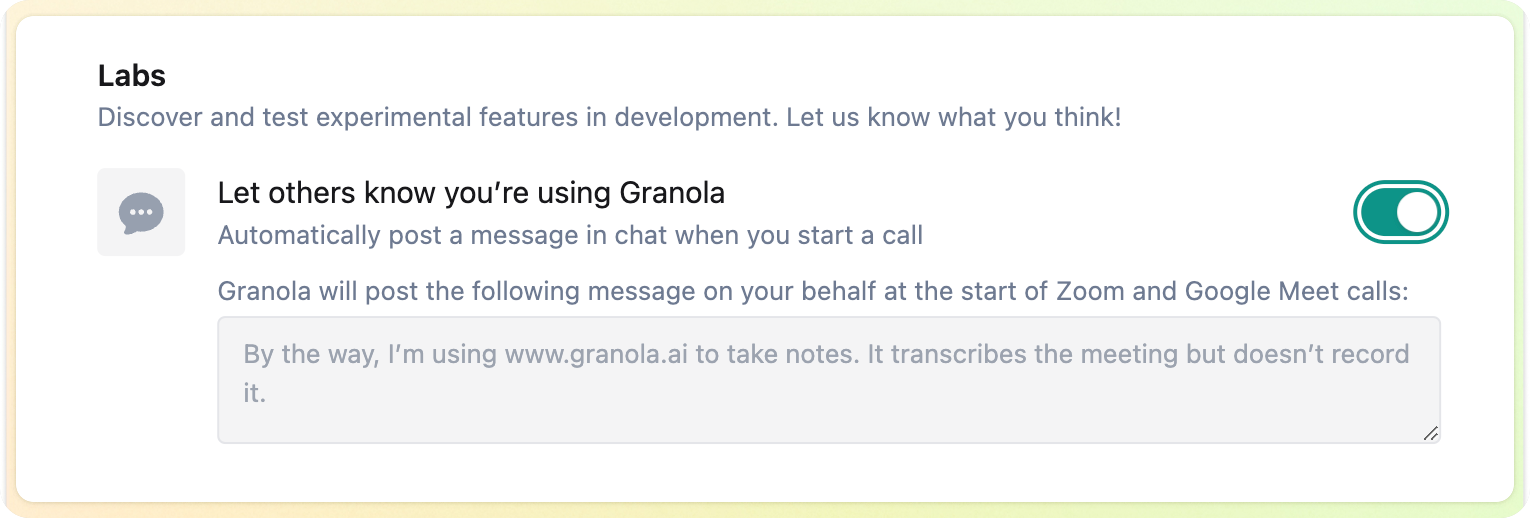 Once you’ve granted this permission, you’ll see a text entry box. You can either use our default consent notice, or write your own.
Now, every time you have a meeting in Google Meet or Zoom, your consent message will automatically send in the chat window of your meeting.
Once you’ve granted this permission, you’ll see a text entry box. You can either use our default consent notice, or write your own.
Now, every time you have a meeting in Google Meet or Zoom, your consent message will automatically send in the chat window of your meeting.
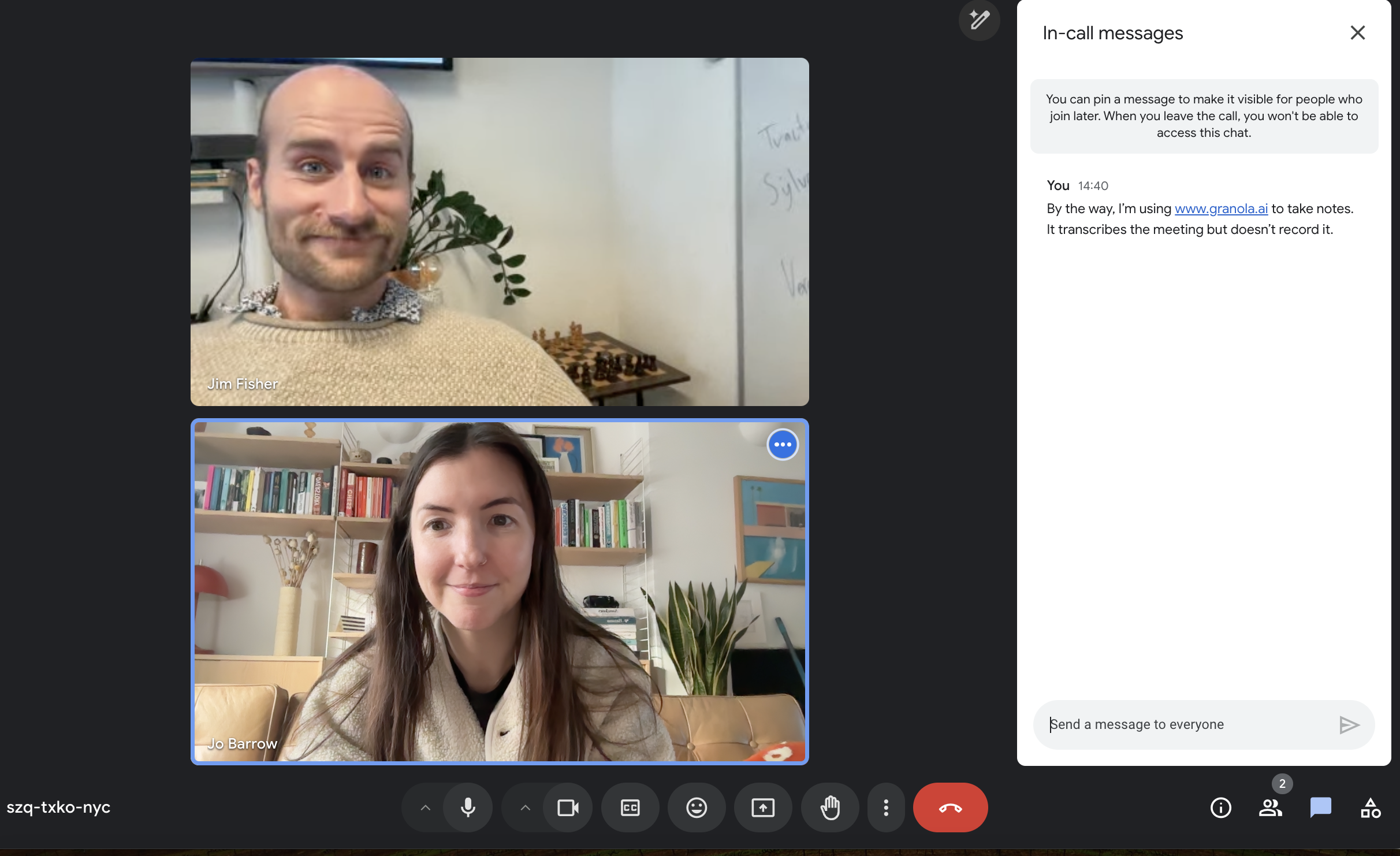
These features do not substitute for your responsibility to follow local
regulations or company policy. Always check your relevant laws or talk to your
legal team to ensure compliance.
Quick FAQ
-
Are we storing audio?
Granola for macOS and Windows doesn’t store audio, only the transcript. Granola for iPhone temporarily caches audio during the meeting - when transcription is completed, cached audio is deleted from all Granola and third-party systems. -
What triggers the message to send?
This automated message sends when:
- Transcription has already started and recorded some transcription
- The video call window is ‘in focus’ - i.e. you’ve clicked on it
-
Is the transcript accessible to others automatically?
No, your notes remain private unless you create or enable sharing links. Learn more about transcription in Live Transcription. Or see Troubleshooting if you have issues with auto-consent messages or call detection.
Troubleshooting
Loom Confetti
If you have Loom running when you’re on Granola, it will break this functionality unless you switch off the keyboard shortcut for confetti. Open up the Loom widget and click on the three dots to open the settings.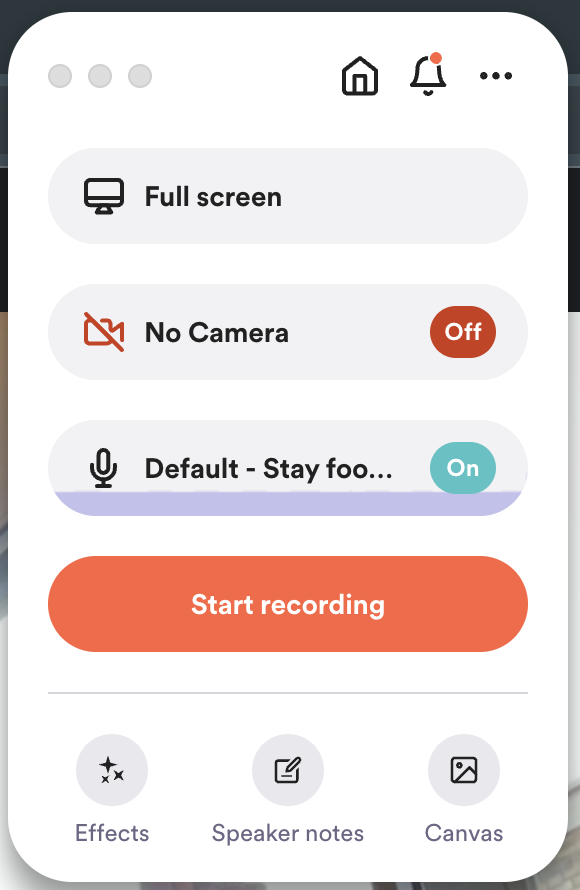 Open up Preferences and x out of the keyboard shortcut for confetti
Open up Preferences and x out of the keyboard shortcut for confetti
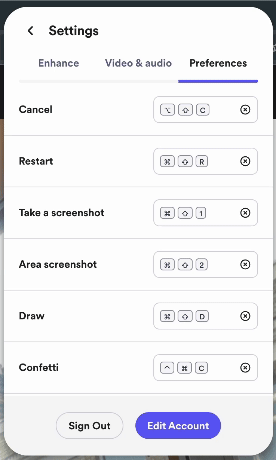
Message isn’t sending right at the start of a meeting
This automated message sends when:- Transcription has already started and recorded some transcription
- The video call window is ‘in focus’ - i.e. you’ve clicked on it

