If you’re using Granola for iPhone, you can share your notes to Notion from Granola on macOS/Windows - just complete these steps and share your notes on your computer.
1
Open your settings via the menu in the bottom left, then click into Notion under 
Integrations on the right.
2
After clicking ‘Connect Notion’, you’ll be redirected to your browser to authorize Granola. Click Next.

3
Make sure to select the ‘Use a template provided by the developer’ option. We currently don’t support selecting specific pages.

4
You’re connected! You’ll now see Notion appear as a sharing option in a Granola note.

5
When you share a note to Notion, it’ll be saved to your personal Notion database.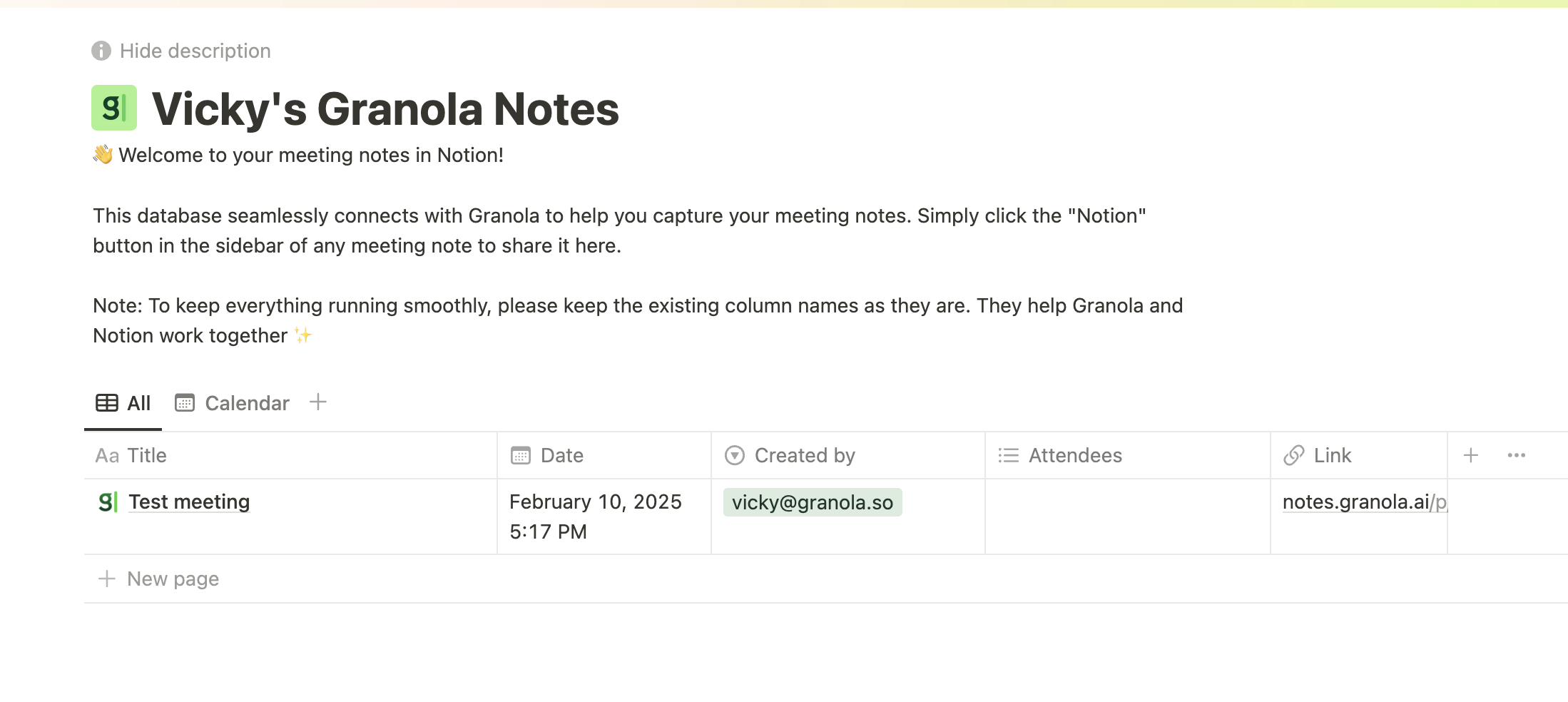
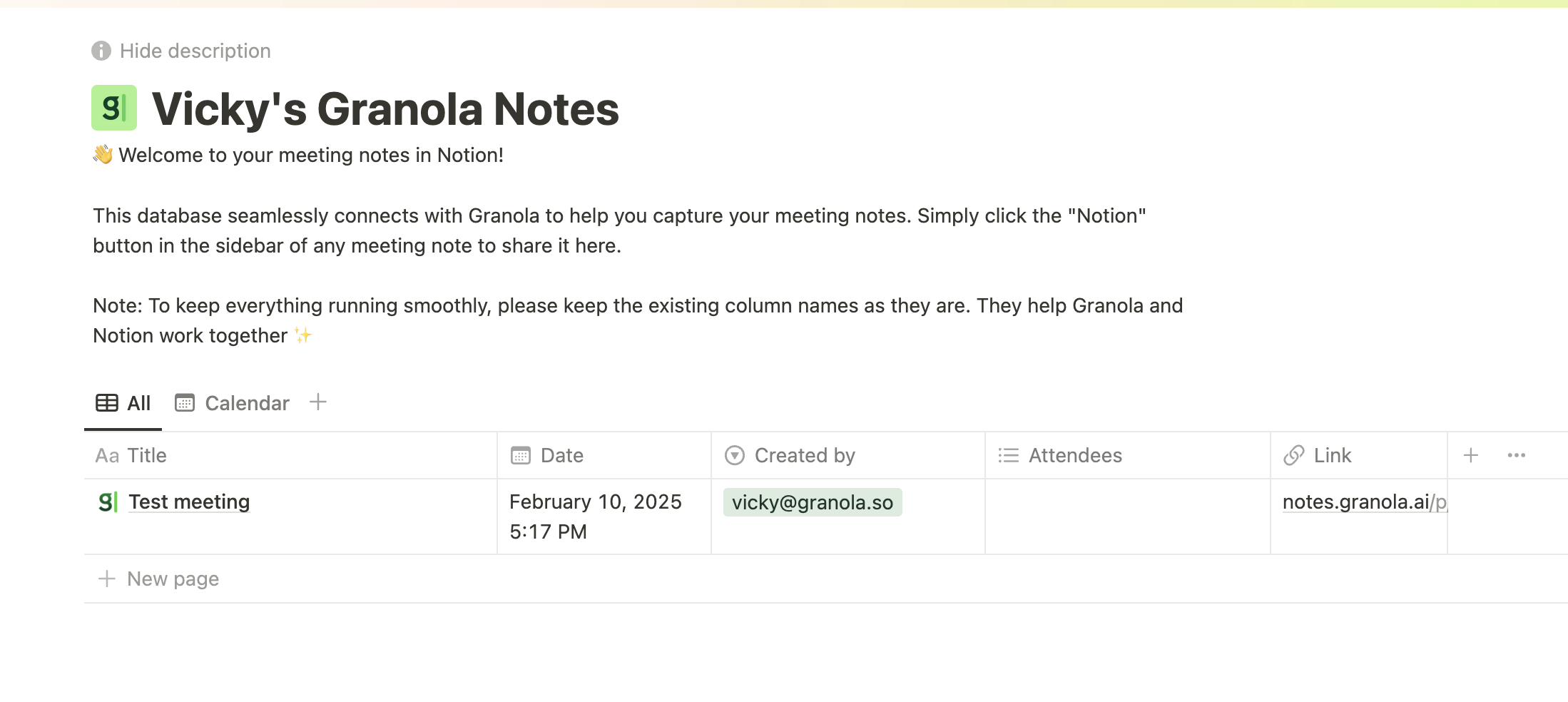
Important: You must not change the Notion database structure as this will break the integration. In order to reference the notes elsewhere in Notion, you’ll want to use ‘Link to page’ in Notion.
- Rearrange the columns in the notion database
- Sort it (e.g. by date/title)
- Add extra columns
- Rename a document once it’s in there
- Rename the column headings
- Remove columns
- Share to elsewhere in Notion - i.e. the notes can only come through to that database, and you need to ‘Link to page’ if you want them elsewhere

