If you’re using Granola for iPhone, you’ll need to follow these steps in Granola on macOS/Windows to change sharing settings.
Turn sharing links on and off per set of notes
In each set of notes, you can turn link sharing on and off. This means that if you’ve shared a link with someone and you no longer want them to access it, you can disable the link they have.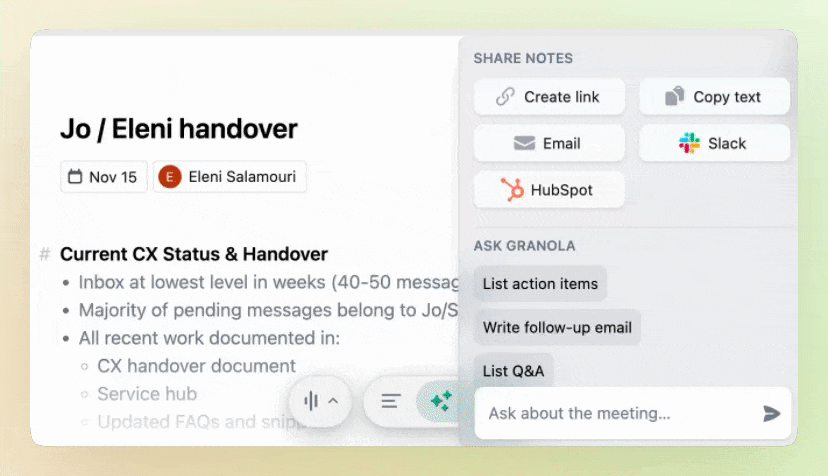
Turning off sharing links by default
Change your Default link sharing settings to either ‘Anyone with the link can view’ or ‘Private’ depending on your preference. You can find this under the General settings page.
Turn off sharing links, or make them require login, for your whole organisation [Enterprise only]
If you’re on our Enterprise plan, an admin (the person who first created your workspace, or any other admins they’ve added) can configure how your company’s notes can be shared to others, via the Security & Access tab in your Settings.
- Enabled: All notes will have sharing enabled. The link generated will be public and can be shared outside of your company.
- Only for my company: Notes will have sharing enabled, but can only be viewed by someone authenticating with your workspace’s email.
- Disabled: Notes have sharing disabled, meaning no sharing link is generated.
On Granola for iPhone, sharing links will still be generated, but recipients will either be unable to access them (if Disabled is selected), or they will only be able to access them by authenticating with your workspace’s email (if Only for my company is selected)

