After your meeting
Editing your enhanced notes
Everything you can do to your meeting notes to make them great
Granola for iPhone currently only supports simple text editing of generated notes (long press on note text > edit note).
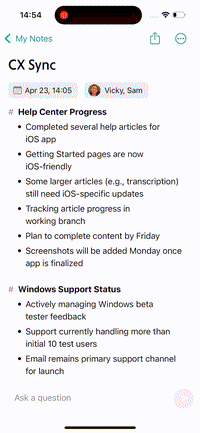 The features below, such as the grey/black distinction between your notes and enhanced notes, and zooming in to understand where enhanced notes have come from, are still in the works.
The features below, such as the grey/black distinction between your notes and enhanced notes, and zooming in to understand where enhanced notes have come from, are still in the works.
Video guide
Video guide
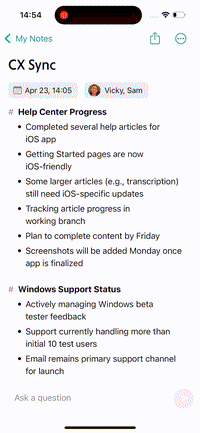
What happens when I finish a call?
Once Granola on macOS/Windows recognises that a call has ended, it will automatically enhance your notes using the default format. This format is designed to create the best possible notes without the additional context of a custom template. If you have typed your own notes, the enhanced notes will be both grey and black. The black notes are notes that have been brought through from your own notes, and the grey notes are notes that have been added by Granola.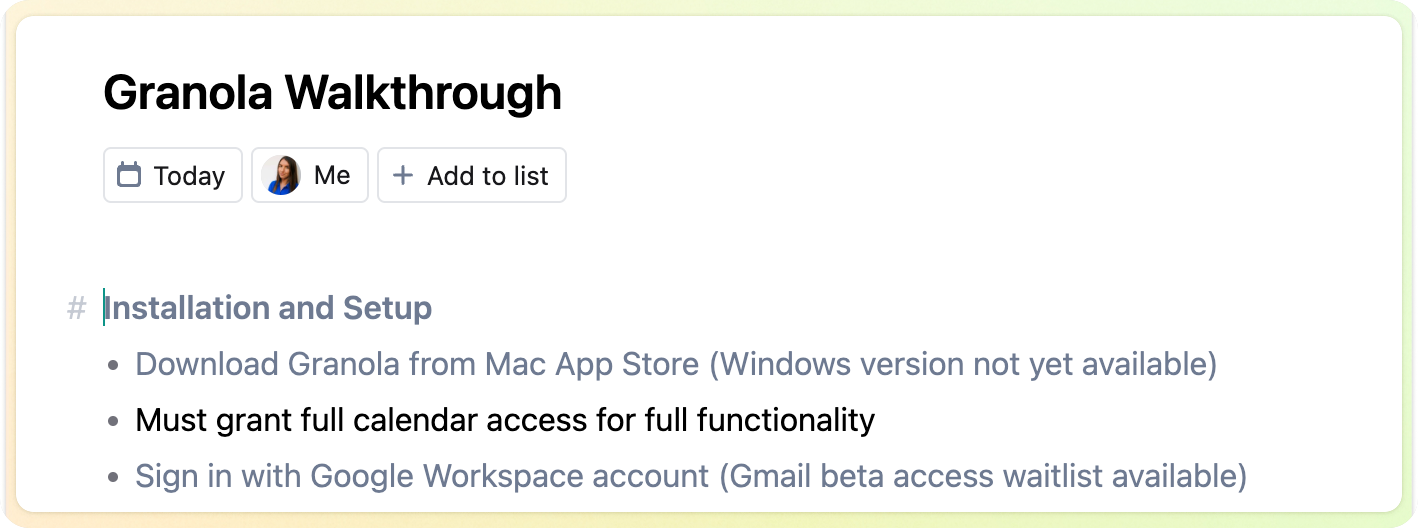
Understanding where the enhanced notes come from
Because LLMs aren’t always reliable, Granola includes three features to help you investigate your enhanced notes to feel confident in them:- Use the magnifying glass beside each note to see where in the transcript or raw notes the note came from
- Use Ask Granola (cmnd+K) to pull out quotes from the transcript that support the point you’re investigating
Editing your notes after they’ve been enhanced
Even after Granola has generated your meeting notes, you can still change them, either by editing the enhanced notes directly, or by returning to the raw notes and editing them there, before re-enhancing them.-
Editing the enhanced notes directly
- You can just directly click on any note and edit it. If a note was grey because it was added by Granola, it will turn black to show that you authored it.
-
Editing the raw notes
- You can also return to the raw notes and edit them there, before re-enhancing them. Be careful though, this will completely regenerate the enhanced notes, so if you have made any changes to the enhanced notes, they will be lost.
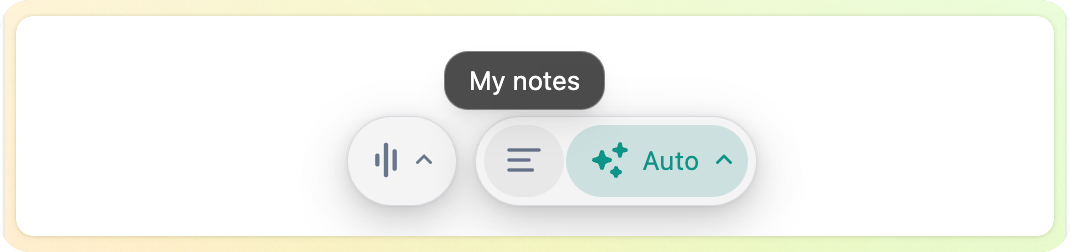
Next Steps
- For recurring meeting types (like standups, 1:1s), see Using Templates.
- Want to share your notes? Check out Sharing.

