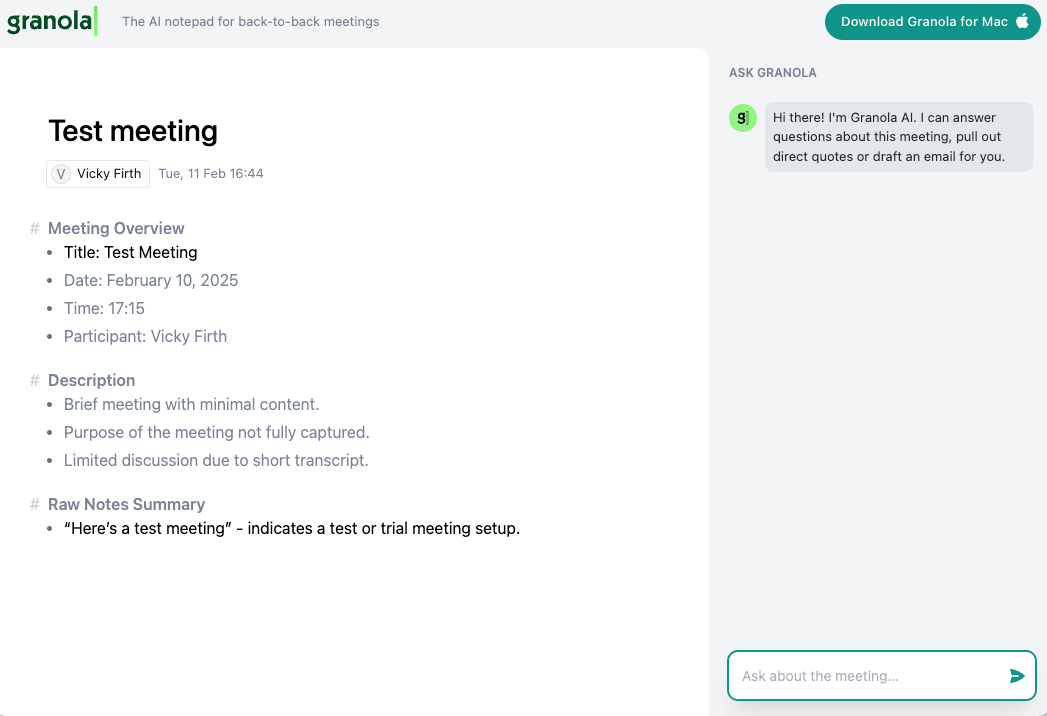After your meeting
Sharing your notes
How to get your notes out into the world - or not.
Any notes generated on Granola for iPhone will be synced to your Granola account on macOS, where you can share them via direct integrations for Slack, HubSpot and Notion.
After you’ve generated your notes with Granola, you can share them in a few different ways: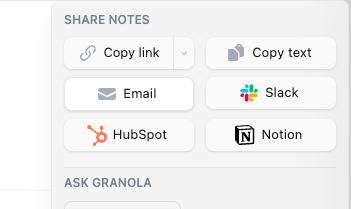
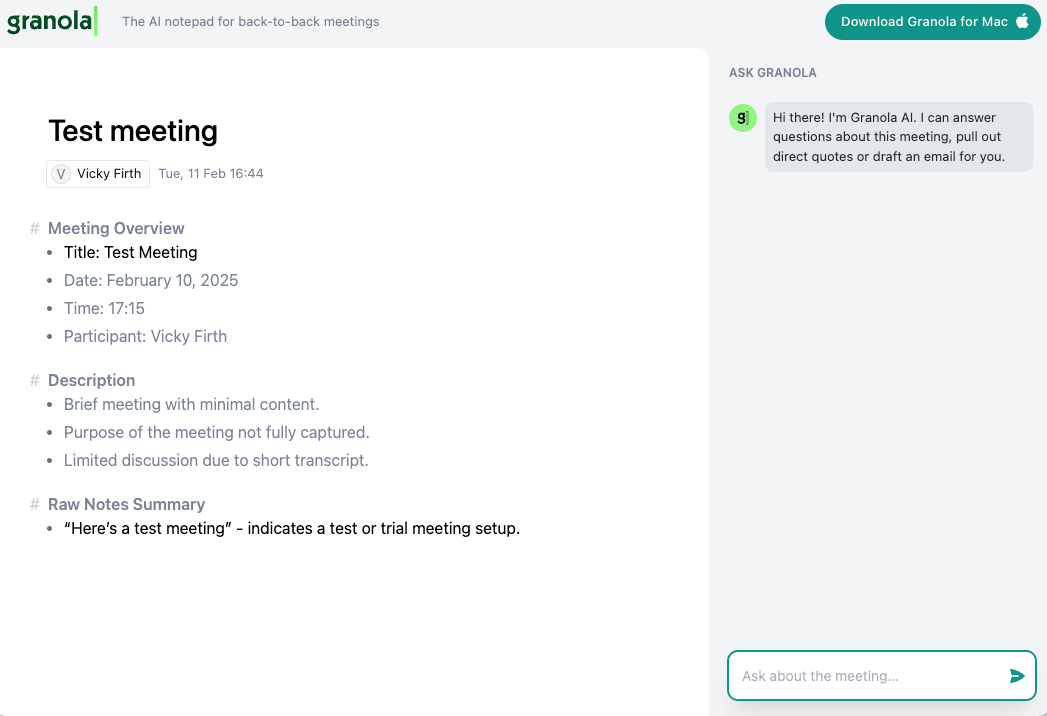
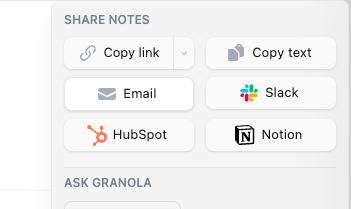
- Copy link will copy a unique URL link to the meeting notes, which you can send to others. You can edit the access to the link by clicking the dropdown.
- Copy text will copy the whole note onto your clipboard
- Email will open a gmail draft with the note contents copied in
- Our Slack, Notion, Hubspot and Affinity integrations can be used to share a note to those platforms
Granola prioritizes your privacy, and does not auto-share your notes to attendees.
What does someone else see?
Anyone you share to can:- Read the note
- Hover over a particular point to get more context from the transcript
- “Ask Granola” more questions about the meeting