Organising your notes
Sharing folders in Granola
Granola allows you to collaborate with team members by sharing folders. This guide explains the different sharing options and permissions available.
Sharing Settings Overview
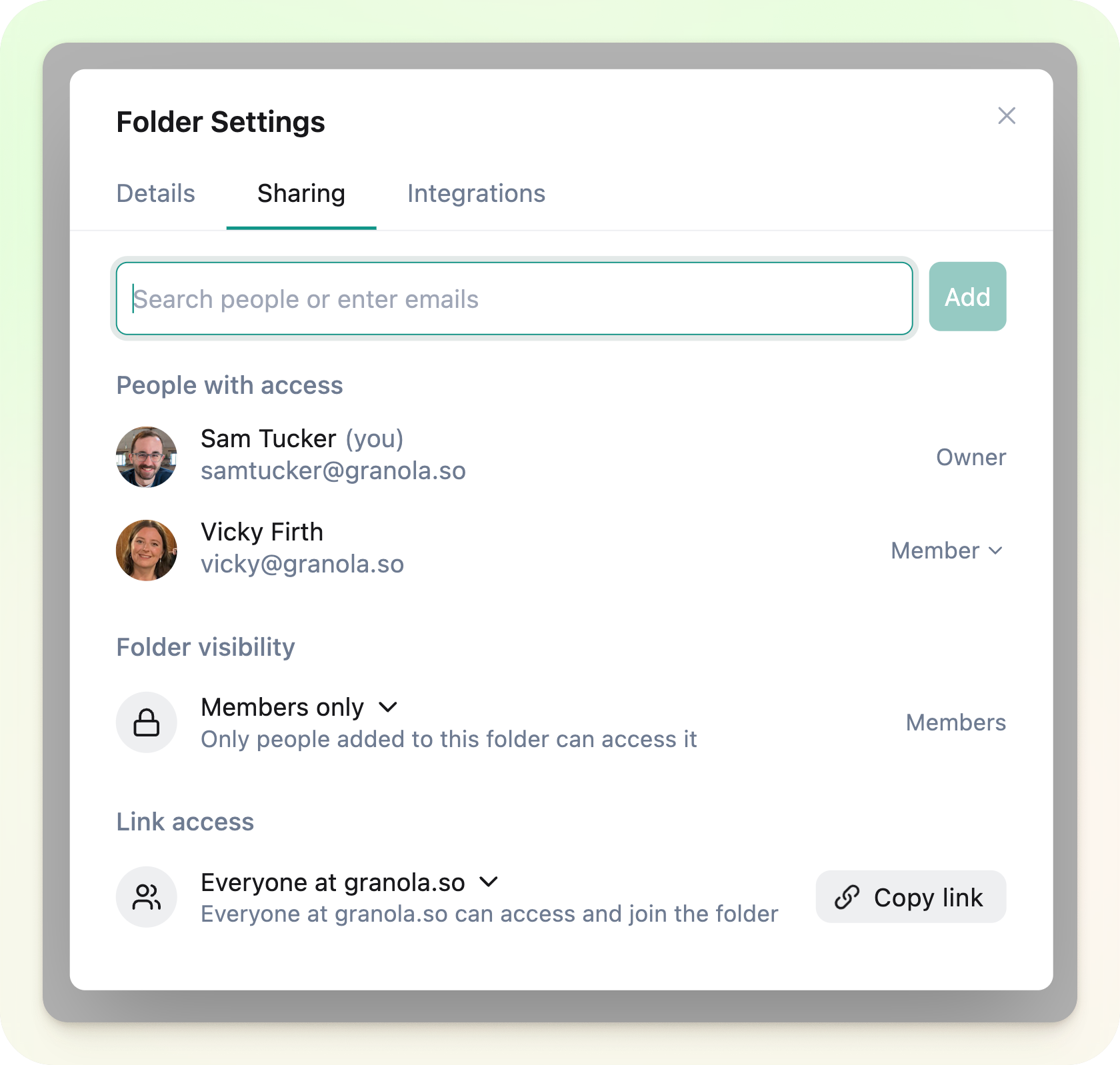 Granola gives you three main ways to control access to your folders:
Granola gives you three main ways to control access to your folders:
- Member Management - Add specific people directly to a folder using their email address
- Folder Visibility - Control who can discover your folder within your workspace (Business/Enterprise plans only)
- Link Access - Choose who can access your folder when you share a link
Adding Members to a Folder
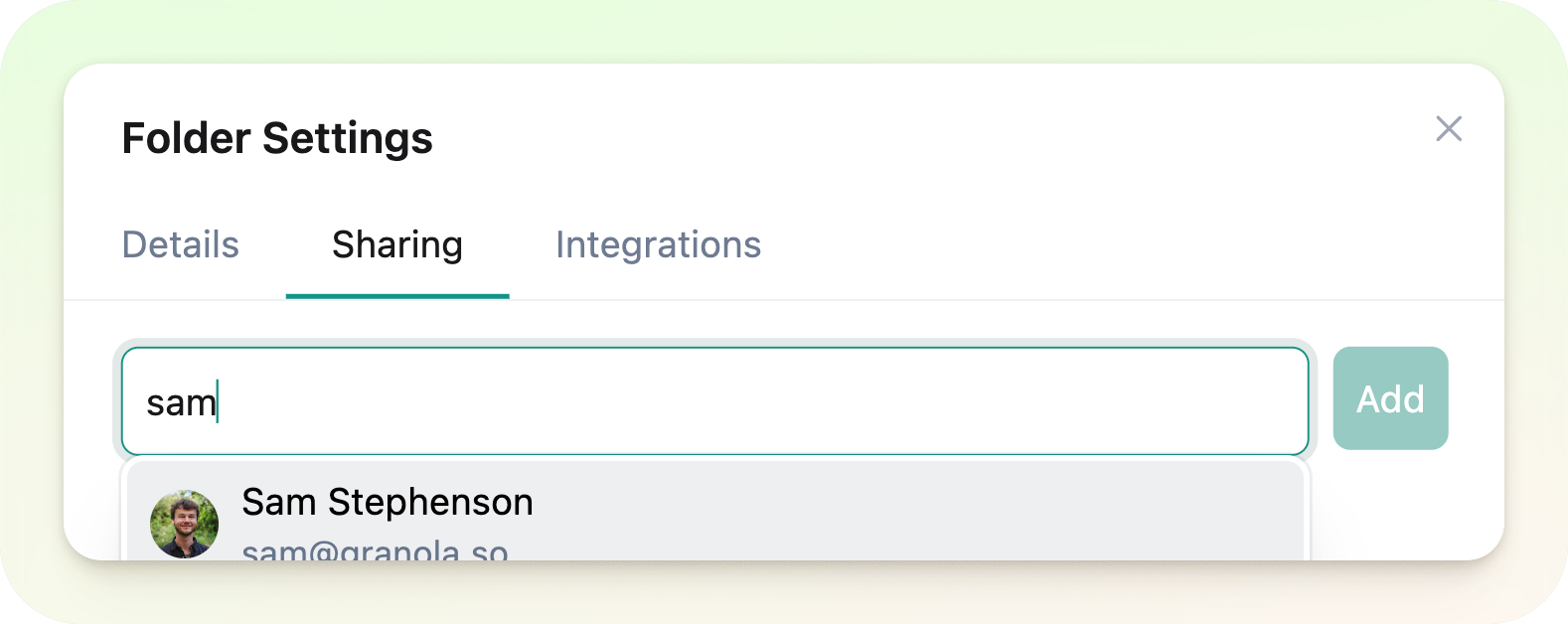 You can add people directly to a folder by:
You can add people directly to a folder by:
- Opening the folder sharing settings
- Typing their email address
- Clicking “Add”
- They’ll receive an email notification alerting them that you’ve added them to a folder
Folder Visibility Settings
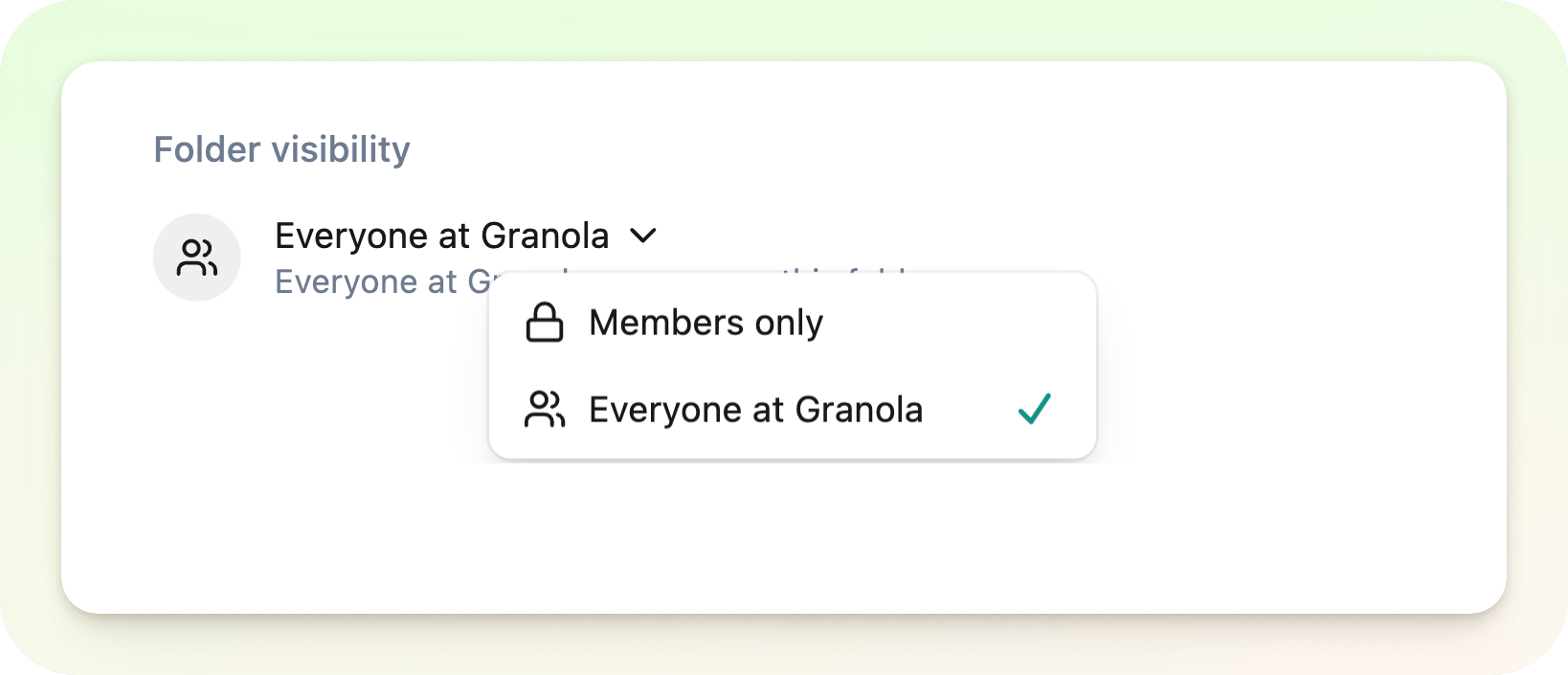 Business and Enterprise customers can control who can discover folders within your workspace. For each folder, you can choose between:
Business and Enterprise customers can control who can discover folders within your workspace. For each folder, you can choose between:
- Everyone at your workspace: Anyone in your workspace can:
- Find the folder using the browse folders option
- Find the folder in the search bar
- Join the folder as a member without needing to be added
- Invite only: More restrictive option where:
- The folder won’t appear in browse folders
- The folder won’t appear in search results
- The folder only appears in a user’s sidebar if the folder owner has added them as a member
Link Access Settings
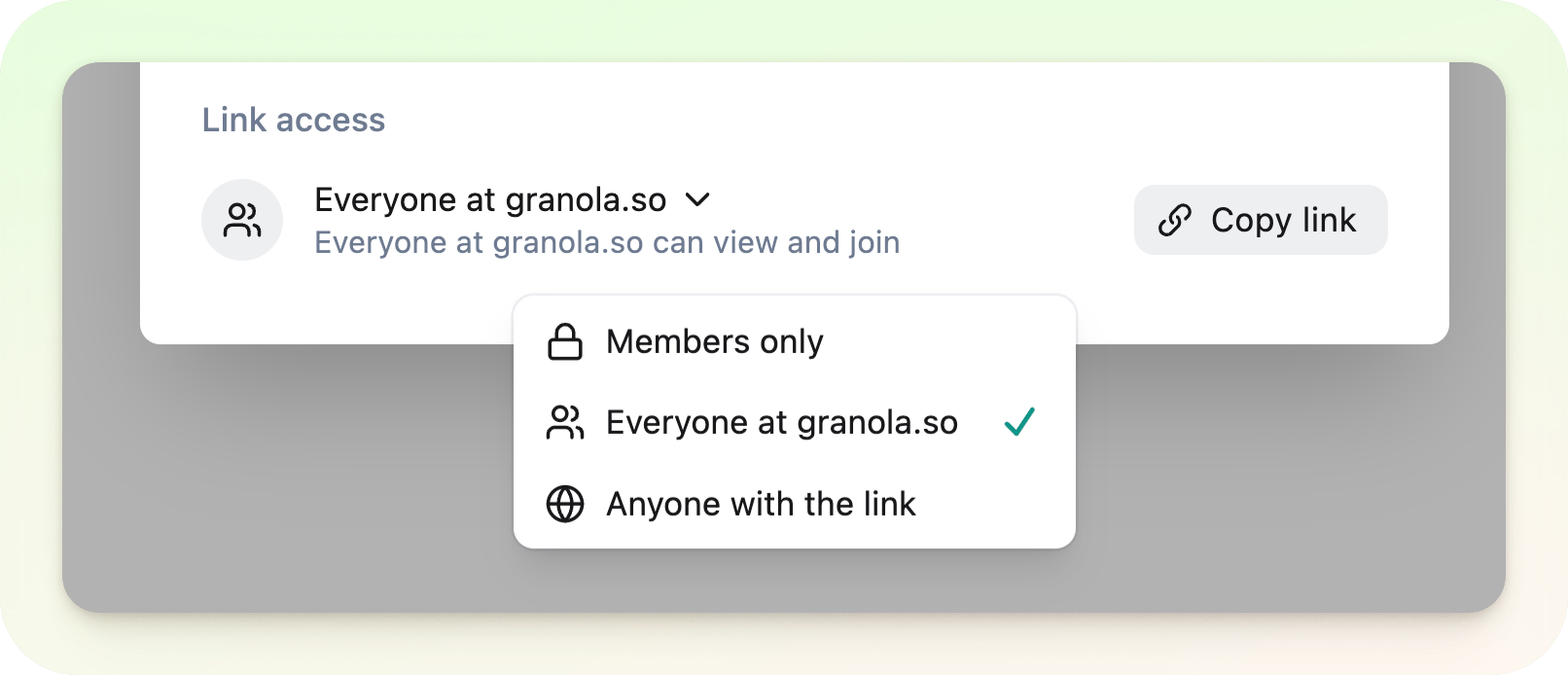 Control who can access your folder when you share a link:
Control who can access your folder when you share a link:
- Invited people only:
- Only existing members can view the folder via the link
- Best option for sensitive information
- Members can view in web view or open in their Granola app
- Everyone at [your workspace]:
- Anyone with your company domain can access
- Users must sign in with Google Auth
- Non-workspace members will see “folder not found” after signing in
- Anyone with the link:
- Most open option
- Anyone can view in a web browser, even non-Granola users
- Granola users can opt to open within the app
Owner vs. Member Permissions
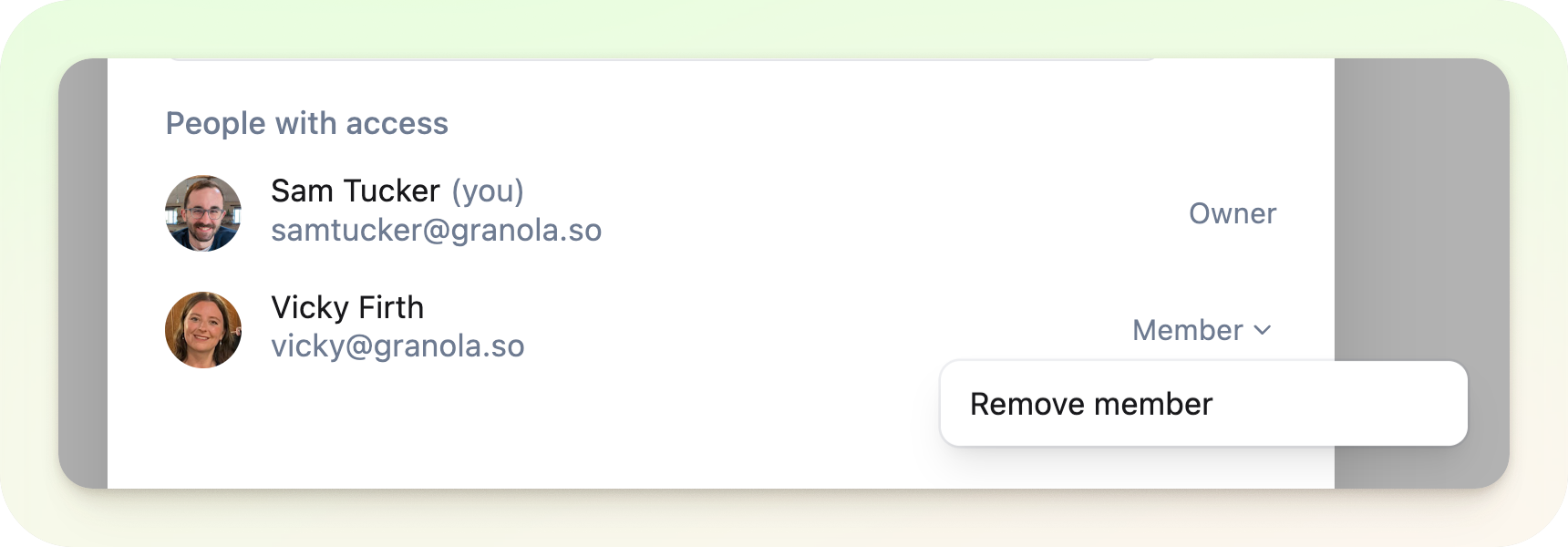 By creating a folder, you become the owner of that folder. Anyone else you add is a member of the folder, with different permissions:
Folder Owners:
By creating a folder, you become the owner of that folder. Anyone else you add is a member of the folder, with different permissions:
Folder Owners:
- Can add their own notes
- Can remove notes (their own or others’)
- Can modify sharing permissions
- Can add or remove members
- Can add their own notes
- Can add or remove members
- Cannot remove others’ notes
- Cannot modify sharing permissions
Browsing Folders
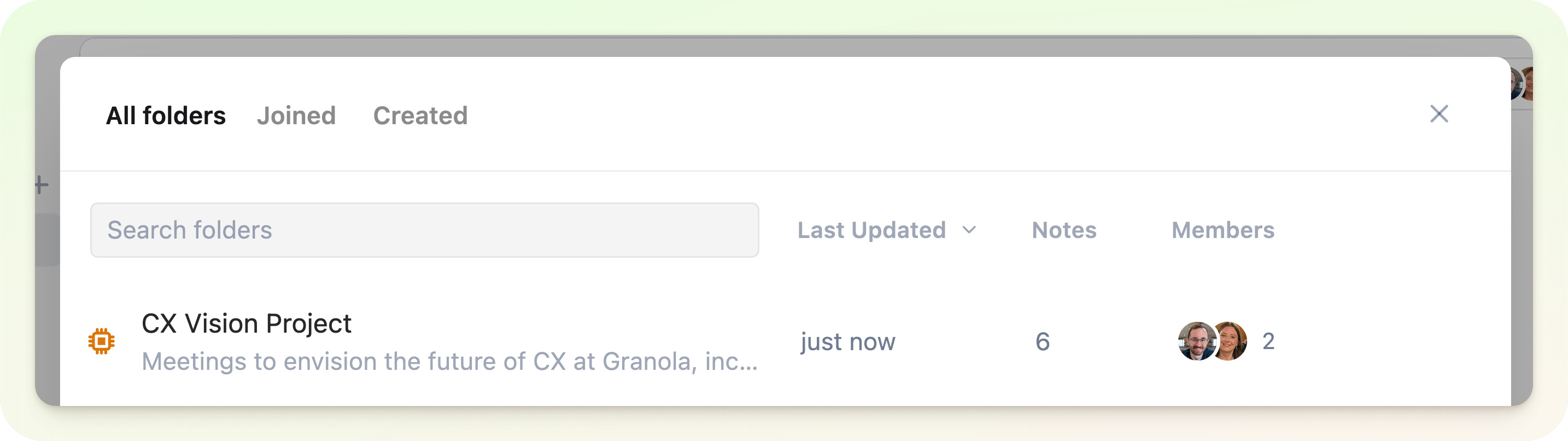 Access the folder browser from the left sidebar to see all folders visible to you in your workspace.
You can:
Access the folder browser from the left sidebar to see all folders visible to you in your workspace.
You can:
- Filter to show only folders you’ve joined
- Filter to show only folders you’ve created
- Search for specific folders
Sharing beyond Granola - auto-post to Slack
If you’ve got your Slack integration set up with Granola, you can set up a rule for any notes added to a folder to be automatically posted to a Slack channel of your choice.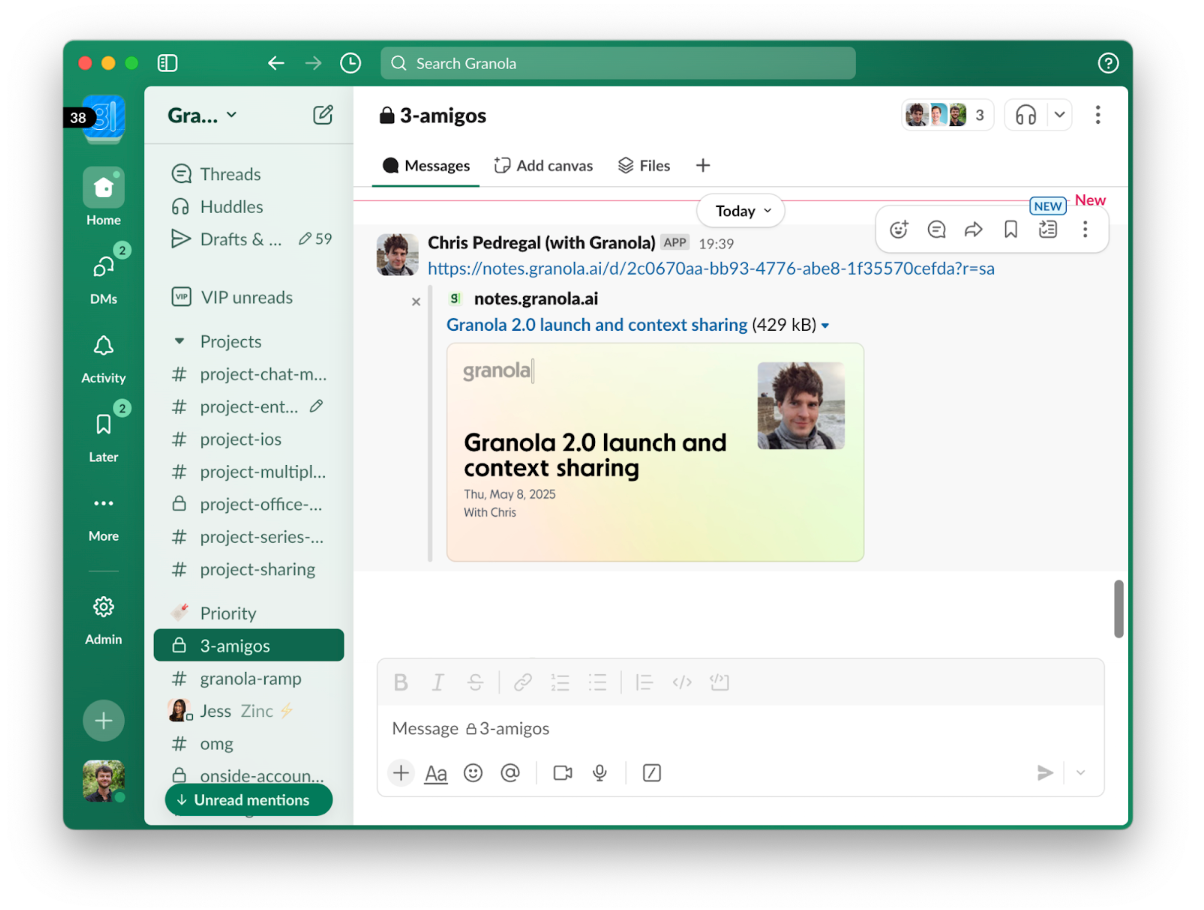 You can set up this rule by clicking on the 3 dots next to a folder name in the sidebar, then ‘Integrations’.
You can set up this rule by clicking on the 3 dots next to a folder name in the sidebar, then ‘Integrations’.
GIF of sidebar > integrations

